How To Install Windows XP Using USB
Required
Buy a USB Flash Drive (at least 2GB ).
When you do this tutorial, please make sure yourYou need computer with CD-ROM in it to build bootable USB flash drive and then you can install XP on any other computers (netbooks) with no CD-ROM / DVD
softwares
Download botsect.p2p.rar
Step:1
Extrect files in c:/
STEP:2
Insert your USB Flash Drive in pc who have cd/dvd room
Goto
c:\ botsect.p2p\pe2usb
Run pe2usb.exe
A window will appear
Destination Drive : select USB Removable
Check on Enable Disk Format
Check on Quick Format
Check on Enable LBA (FAT 16x)
Drive Label : XP-KOMKU (or whatever you want)
Then click Start
Click Yes to continue...
You are about to repartition and format a disk. Disk: .... All existing volumes and data on that
disk will be lost. Are You Sure You Want To Continue?"
Click Yes
Wait a few seconds...
Click OK, and you can close the PeToUSB window.
STEP:3
Open Command Prompt ...
Click Start > Run > type cmd > click OK
On Command Prompt window, go to directory C:\\bootsect\
how to do this?
First type this cd\ and press Enter
Then type cd botsect.p2p\bootsect and press Enter (botsect.p2p = you extract folder name)
Don't close the Command Prompt window, and go to step 4...
STEP:4
On command prompt window, type bootsect /nt52 H:
H: is the drive letter for my USB Flash Drive, it may be different with yours...
And press Enter
The result... "Successfully updated filesystem bootcode. Bootcode was successfully updated on
all targeted volumes."
Don't close the Command Prompt window, and go to step 5...
STEP:5
Now type this cd.. And press Enter
Then type cd usb_prep8 and press Enter (go to usb_prep8 in cmd)
Type usb_prep8 again... And press Enter
Your command prompt window will look like this
Press any key to continue...
usb_prep8 welcome screen will appear
------------------------------------------------------------------------------------------------------------
Prepares Windows XP LocalSource for Copy to USB-Drive:
0) Change Type of USB-Drive, currently [USB-stick]
1) Change XP Setup Source Path, currently []
2) Change Virtual TempDrive, currently [T:]
3) Change Target USB-Drive Letter, currently []
4) Make New Tempimage with XP LocalSource and Copy to
USB-Drive
5) Use Existing Tempimage with XP LocalSource and Copy to
USB-Drive
F) Change Log File - Simple OR Extended, currently [Simple]
Q) Quit
Enter your choice:_
------------------------------------------------------------------------------------------------------------
Now, insert your original Windows XP CD,
And back to the Command Prompt window
Type 1 then press Enter...
"Browse For Folder" a window will appear, select your CD/DVD drive and click OK
The result... "XP Setup Source Path" changed to G:\ (yours may be different)
How to change it?
------------------------------------------------------------------------------------------------------------
Type 2 and press Enter...
"Enter Available Virtual DriveLetter"
For example you don't have drive S so you type S and press Enter
Back to usb_prep8 welcome screen...
Now type 3 and press Enter...
"Please give Target USB-Drive Letter e.g. type U" Enter Target USB-Drive Letter:
Because my Flash drive letter is H
So, type H and press Enter...
------------------------------------------------------------------------------------------------------------
After back to usb_prep8 welcome screen...
Now type 4 and press Enter to make a new temporary image with XP LocalSource and copy it to
USB Flash Drive
Please wait a few seconds..
"WARNING, ALL DATA ON NON-REMOVABLE DISK DRIVE T: WILL BE LOST! Proceed with Format
(Y/N)?"
Type Y and press Enter
Please wait....
When format virtual disk complete, press any key to continue...
Please wait... Making of LocalSource folder is in progress...
When "Making of LocalSource folder $WIN_NT$.~LS Ready"
Press any key to continue...
"Copy TempDrive Files to USB-Drive in about 15 minutes = Yes OR STOP = End Program = No"
Click Yes, and wait...
"Would you like USB-stick to be preferred Boot Drive U: bla... bla..."
Click Yes
in nets option
"Would you like to unmount the Virtual Drive ?"
Click Yes, wait a few seconds, and press any key....
Press any key again to close usb_prep8...
Now, your USB Flash Drive is ready...
STEP:6
Now, insert your USB Flash Drive/Flash Disk/Thumb Drive to your notebook
Go to BIOS and make your USB Flash Drive as primary boot device....
Then boot from your USB Flash Drive....
And select "TXT Mode Setup Windows XP, Never unplug USB-Drive Until After Logon"
After Hard Disk detected, delete all partitions, create a single partition... And install Windows
XP on that partition...
And wait...
Once text mode setup is complete, the computer will restart....
This time select "GUI Mode setup Windows XP, Continue Setup + Start XP"
Continue Windows XP setup.... And Done!
Windows XP Installed....
Share This Post »»
|
|
|
Tweet |





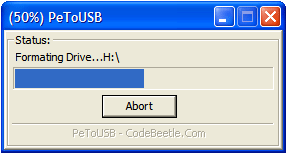



























0 comments :
Post a Comment