Remove .RAR PASSWORD
A RAR archive file can compress multiple files into one, which is well-done for ease of transport. So when you need to send some files to your clients, colleagues and friends, WinRAR can be one of the best choice to compress these files. In addition, you can also create a RAR password so that no unauthorized person can access the archive's contents. But the only problem is that how to access into the RAR archives if you forgot WinRAR or RAR password? Is there any way to remove WinRAR password?
Remove WinRAR Password for None-password Protection
Sometimes, a password-protect RAR files can be too much hassle and need to be removed. So, if you know the password, you can remove it and then create a new archive file without a password. Below is the step-by-step guide.
1:Open the WinRAR software utility and right click on the RAR file that has the password you want to remove. Select Extract Files from the list of options.
2:Click the RAR file's password in the window that appears and click OK.
3:Click OK button from the bottom of the next window that appears. This will extract the archive's contents into a folder in the same directory that the RAR file is in.
4:Right click on the new folder and select Add to Archive. This tells WinRAR that you want to take the files in the folder and place them in a new RAR file.
5:Click the OK option in the window that appears. The files in the folder then will be added to a RAR file. Now you have successfully removed WinRAR password. When WinRAR finishes creating the archive file, you can access it without password protection.
In fact, you can still have the opportunity to remove RAR password with a RAR password remover if you forgot the RAR password to access into . There are various RAR password removers and RAR Password Unlocker is proved to be a helpful tool for users to recover forgotten RAR password with 3 efficient options for RAR password recovery. Moreover, it can accelerate the password recovery speed significantly by using advanced search algorithm,Following simple guide to remove RAR password.
Remove WinRAR Password With Software
In fact, you can still have the opportunity to remove RAR password with a RAR password remover if you forgot the RAR password to access into . There are various RAR password removers and RAR Password Unlocker is proved to be a helpful tool for users to recover forgotten RAR password with 3 efficient options for RAR password recovery. Moreover, it can accelerate the password recovery speed significantly by using advanced search algorithm.Following the simple guide to remove RAR password.
Download and install RAR password Unlocker from blow link
1:Run the program, and then click Open to import your locked RAR file
2:Select attack type, and then click Start to remove RAR password
This RAR password remover software provides 3 different attack for you to remove RAR password: Brute-force Attack, Brute-force with Mask Attack and Dictionary Attack.
Brute Force Attack simply tries to guess the password by trying every single combination of characters until the password is found. So it is the most time-consuming method. If you have no idea on your forgotten RAR password, you can select this option and do as follows.
1:Click Recovery in the task bar, and then select Brute-force Attack.
2:Click Start button to remove RAR password.
Brute-force with Mask Attack
This option is actually a variation from Brute-force Attack, which is more practical to remove the password. With Brute-force with Mask Attack, you can greatly reduce the recovery time by specifying the forgotten password length, characters, etc. If you already know some characters in the password, this attack can be your most suitable choice to do so.
1:Click Recovery in the task bar, and then select Brute- force with mask Attack.
2:Click Brute-force in the task bar, and set password length, character type and others if you remember.
3:Click Start button to remove RAR password.
Dictionary Attack allows you to remove RAR password according to default dictionary of the program. Besides, you can add your own dictionary to the program in order to shorten the RAR password recovery time.
1:Click Recovery in the task bar, and then select Dictionary Attack.
2:Click Dictionary in the task bar, and make settings for dictionary Attack.
3:Click Start button to remove RAR password.
When you forget RAR password, you can select one of the attack types to help you remove RAR password. The trial version of this RAR password remover can help you remove RAR password within 3 characters. So you can evaluate the RAR password remover before you make your aaadecision.
Share This Post »»
|
|
|
Tweet |



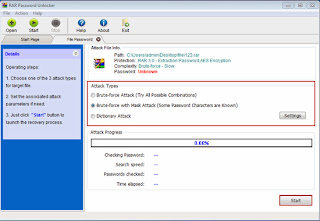













0 comments :
Post a Comment